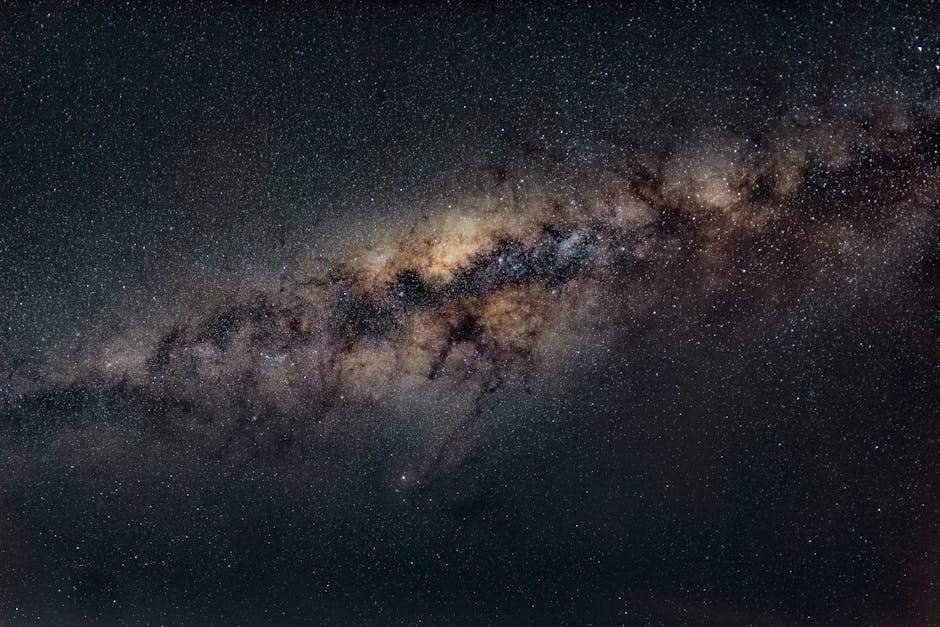Alright, let’s talk about ads. You open Google Chrome, you’re just trying to look up a recipe or read some news, and suddenly your whole screen is an ad for something you don’t want. It is a reality that in 2025, ads have gotten way, way out of hand. They autoplay with sound, they cover the text you’re reading, and they follow you from site to site. It’s enough to make you want to throw your computer out the window.
But don’t do that. You can fight back. Stopping ads on Google Chrome isn’t some dark art that only tech wizards know. It’s actually pretty simple if you know where to click. I’m going to walk you through the ways to get a cleaner, faster, and much less annoying time on the internet. We’ll cover everything from the dead-simple fixes to the settings buried inside Chrome itself.
The Big Question: Why Are There So Many Ads?
Before we start blocking stuff, it helps to know why ads are even a thing. Basically, the internet runs on them. That free news site you read? Ads pay the writers. That video channel you watch? Ads pay for the creator’s equipment. It’s a trade. You get free content, and they get to show you an ad.
The problem is, it’s gone too far. Websites, in their rush to make money, have loaded up their pages with so much advertising junk that it slows everything down and makes the whole experience awful. So, we’re not trying to destroy the internet, we’re just trying to take back some control. It is a process of reclaiming our screens.
The Easiest Fix: Get a Good Ad Blocker
This is the number one thing you can do. It’s the biggest and most direct hit against ads. An ad blocker is a little program, an extension, that you add to Chrome. It just sits there in the background and stops ads from ever loading. It’s that simple.
The way these things work, it’s generally by using big lists of known ad servers and scripts. When a website tries to load something from one of those lists your ad blocker just says “nope” and stops it. The result is a page that loads faster and has big empty white spaces where the ads used to be. It’s beautiful.
My Top Ad Blocker Picks for 2025
There are a ton of these out there, but you don’t need to try them all. For years, a couple of them have been consistently good and trustworthy. They are considered to be the most reliable options.
uBlock Origin: This is the one most tech-savvy people recommend. It’s very light on your computer’s resources which means it won’t slow Chrome down. It’s also super powerful and blocks a ton of stuff right out of the box, not just ads but also trackers. And it’s free and open source which is a big plus for people who care about that stuff.
AdGuard AdBlocker: This one is also a really solid choice. It’s got a nice, friendly interface that makes it easy to use if you’re not a big computer person. It does a great job blocking all kinds of ads, including the annoying ones on places like YouTube. It works well and is pretty straightforward.
How to Install an Ad Blocker (Seriously, It’s This Easy)
Installing one of these is so simple. It literally takes about a minute.
1. Open your Google Chrome browser.
2. Go to the Chrome Web Store. Just search for it on Google.
3. In the store’s search bar, type the name of the blocker you want, like “uBlock Origin”.
4. You’ll see it pop up in the results. Click on it.
5. There will be a big blue button that says “Add to Chrome”. Click that.
6. A little box will pop up asking for permission. Just say yes.
7. That’s it! You’re done. A new little icon will appear in the top right corner of Chrome. The internet is now a much nicer place.
Digging into Chrome’s Own Settings
So, Google makes most of its money from ads. You’d think they wouldn’t give you any tools to block them. And you’d be mostly right. But, they have added a few settings to stop the absolute worst, most annoying kinds of ads. This method won’t get rid of everything, but it’s better than nothing if you can’t install extensions for some reason.
You need to go into Chrome’s settings. Click the three little dots in the top-right corner, then click “Settings”. From there, go to “Privacy and security,” and then “Site Settings”. Scroll down until you see “Additional content settings”. It’s kind of buried, on purpose maybe.
In there you’ll find two useful options:
Pop-ups and redirects: Make sure this is set to “Don’t allow sites to send pop-ups or use redirects”. This stops those awful windows that pop up out of nowhere. Most sites don’t need this.
Intrusive ads: Turn this on. This is Google’s own weak ad blocker. It blocks ads that break certain rules, like ads that take up the whole screen or have surprise autoplaying sound. It won’t block normal banner ads though.
What About Your Phone? Stopping Ads on Mobile Chrome
This is where things get a bit more tricky. The normal Chrome app on your Android or iPhone doesn’t support the kind of ad-blocking extensions we just talked about. This is a real pain. So, what can you do?
Your best bet on mobile is often to just not use Chrome. I know, that’s not what you wanted to hear. But browsers like Brave have a really good ad blocker built right into them from the start. You just install Brave and start using it, and ads are gone.
If you are determined to stick with Chrome on your phone, you have one more technical option. You can change something called your “Private DNS” setting on Android. You can set it to a special DNS provider, like “dns.adguard.com”. This will block ads across your entire phone, including in Chrome. It’s a bit more advanced, but it works surprisingly well.
FAQ: How Do I Stop Ads on Google Chrome?
1. Is it actually safe to use an ad blocker extension?
Generally, yes, as long as you stick to the well-known ones like uBlock Origin or AdGuard. Be careful installing random ones with few reviews, as some can be shady.
2. Will blocking ads break some websites?
Sometimes, yeah a little. A website might detect you’re using a blocker and ask you to turn it off. Or, very rarely, a button or a video on a page might not work because it got accidentally blocked. Usually you can just click your ad blocker’s icon and disable it for that one site.
3. I installed an ad blocker but I still see some ads. Why?
A few reasons. Some ad blockers have a list of “acceptable ads” they allow to help support websites. You can normally turn this off in the settings. Also, places like YouTube and Facebook are in a constant war with ad blockers, so sometimes an ad might sneak through before the blocker gets updated.
4. Can Google just ban ad blockers from Chrome?
They could try, and there’s always talk about it. They are changing how extensions work which could make ad blockers less powerful. But for now, in 2025, they still work great. If they ever did completely ban them, lots of people would probably just switch to another browser.
5. What is the single best free way to stop ads in Chrome?
Just install uBlock Origin. It’s free, it’s super effective, and it doesn’t slow down your computer. It is considered to be the gold standard for a reason. It handles almost everything you need.
Key Takeaways
The fastest and most complete way to stop ads is to install a browser extension.
uBlock Origin and AdGuard are two of the best and most trusted ad blockers.
Google Chrome has some built-in settings to block pop-ups and the worst kinds of ads, but it won’t stop everything.
On mobile phones, your best option is often using a different browser like Brave that has ad blocking built-in.
Using an ad blocker will make your web pages load faster and make browsing much less stressful.